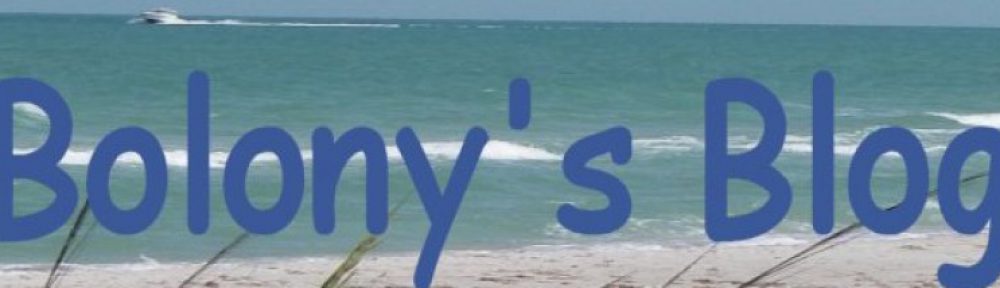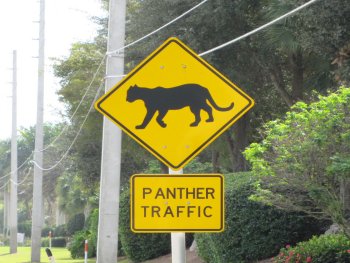How to keep your chickens from pooping on the driveway.
How to keep your chickens from digging holes all over the yard.
How to keep your chickens from digging holes in your neighbors yard.
How to keep your chickens out of the garden.
Using Chicken Fence Height to keep your chickens under control.
We have had chickens for almost two years now. The chickens we own now, we raised from chicks we purchased from the feed store. We really like having plenty of eggs, and being able to give eggs away by the dozens to people we know. Our eggs are all different colors, but are all the same once they are cracked open. Right now we have 13 hens. 2 of the hens are bantam hens. The other hens are full size.


We have one Bantam Rooster. This guy is mean. He does not like when you get the eggs out of the cage, or change the water, or anything, for that matter.
Today we set out to stop the chickens from littering the back of our house with Land Mines. For those of you who don’t know what a land mine is, check out these photos.



We put up a fence around the coop in order to discourage them from going everywhere. I mean, they were going into the street, the neighbors yards, even up into our stairs and porch areas. We were waiting for them to come in the house, if we left the door open on a cool day. The fenced in area was put in so they would have plenty of room to roam. That did not last long and they were crawling under, flying over, and even going through in some cases. So I mended the fence everywhere I could, and put up more barriers, with no success.
 After much time, I was able to get some pre-owned 4 foot sturdy fence, and I found some beefy 6 foot temporary fence posts at the hardware store. So using the trees and these new found fence posts, I put the 4 foot fence up. The photos you see are our first go at it. If this works, I will expand it to encompass more space for them to roam. I extended the 6′ fence posts with the other (salvaged) fence posts so about 7′ or 8′ is actually out of the ground. Some places I used some 3′ rabbit fence on top of the 4′ fence, and other places I used the plastic chicken wire on top. The rabbit fence holds up better, but it does not matter as long as they don’t fly over it. We were not as concerned with all the pot holes they leave in our yard (everywhere), as we were with the land mines on the concrete walks.
After much time, I was able to get some pre-owned 4 foot sturdy fence, and I found some beefy 6 foot temporary fence posts at the hardware store. So using the trees and these new found fence posts, I put the 4 foot fence up. The photos you see are our first go at it. If this works, I will expand it to encompass more space for them to roam. I extended the 6′ fence posts with the other (salvaged) fence posts so about 7′ or 8′ is actually out of the ground. Some places I used some 3′ rabbit fence on top of the 4′ fence, and other places I used the plastic chicken wire on top. The rabbit fence holds up better, but it does not matter as long as they don’t fly over it. We were not as concerned with all the pot holes they leave in our yard (everywhere), as we were with the land mines on the concrete walks.

This photo is an overview of the entire prison. We only call it that, because we used to let them roam free. We would let them, but we live in an area that is only half rural. We do have neighbors, and they are all city folk. We can’t have our chickens leaving gifts for the neighbors.

They always seem to be hungry!